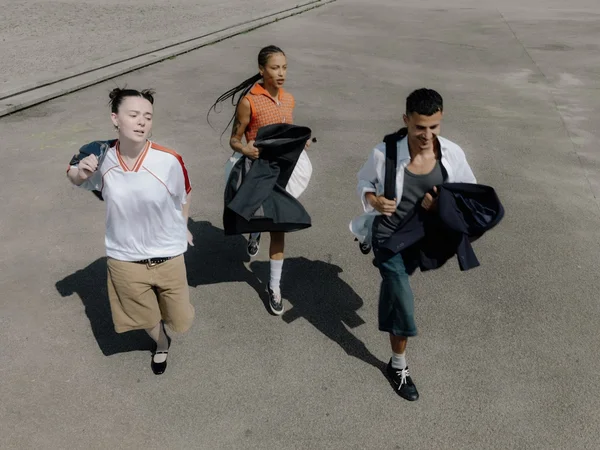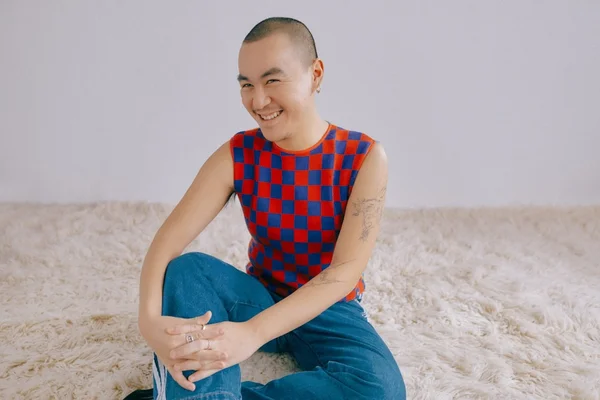How to Upload Items FAST on Whering
By Team Whering published 01/10/2023

Did you know the average person in the UK only wears 33% of their wardrobe? Isn't that crazy?
Digitise your wardrobe FAST so you can use Whering to get more out of your current clothes.
Here are 6 ways to upload items quickly.
1. Add from the web
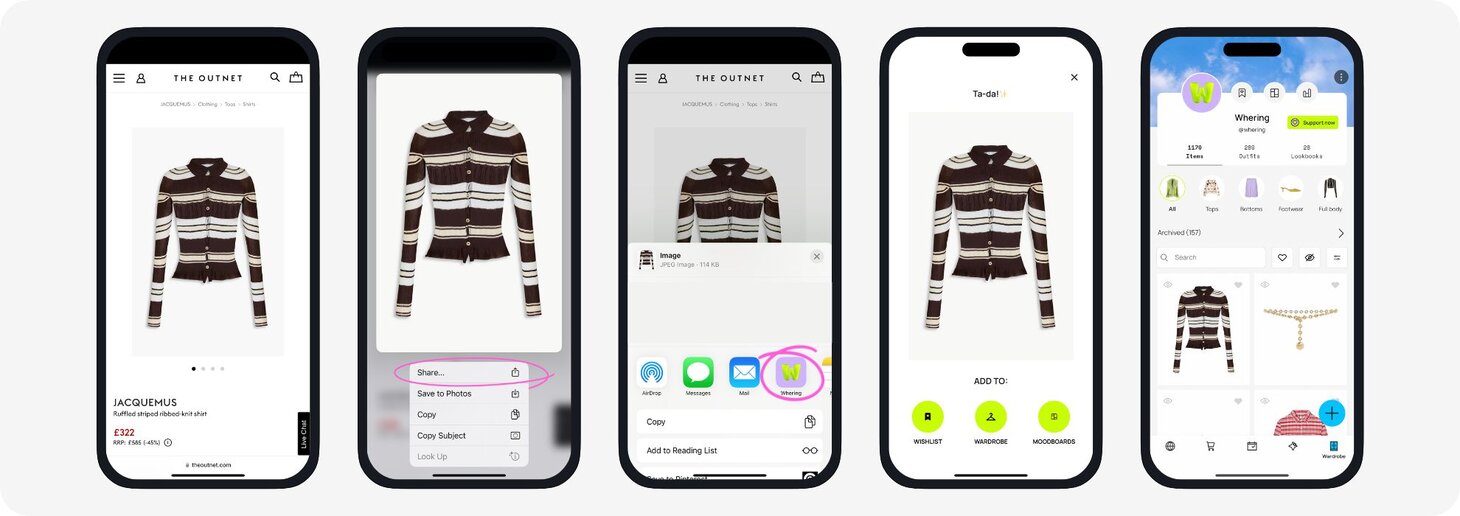
- Find your item online
- Press and hold on an image of your choice
- Press 'Share'
- Choose the Whering app
- The item is now in your wardrobe!
2. Adding from web in app
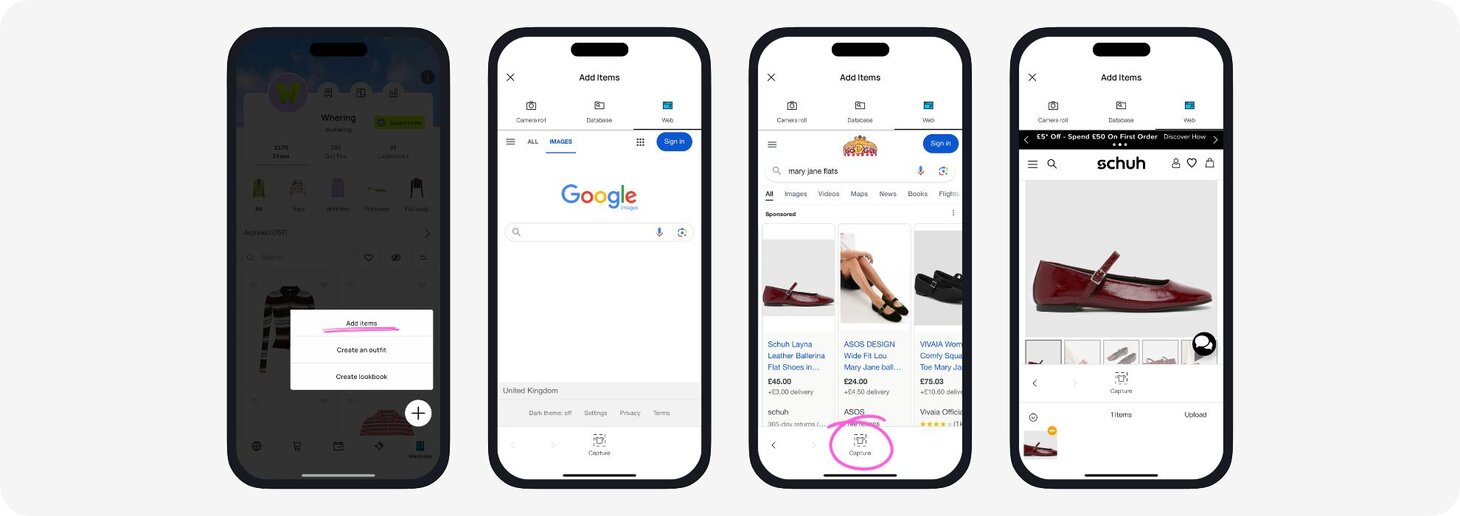
- Open the wardrobe tab
- Press the blue plus sign and tap 'Add items'
- Go to the 'Web' tab
- Find your item online and press capture when you find your chosen photo
- Crop it in the app and add it to your wardrobe!
3. Adding from database
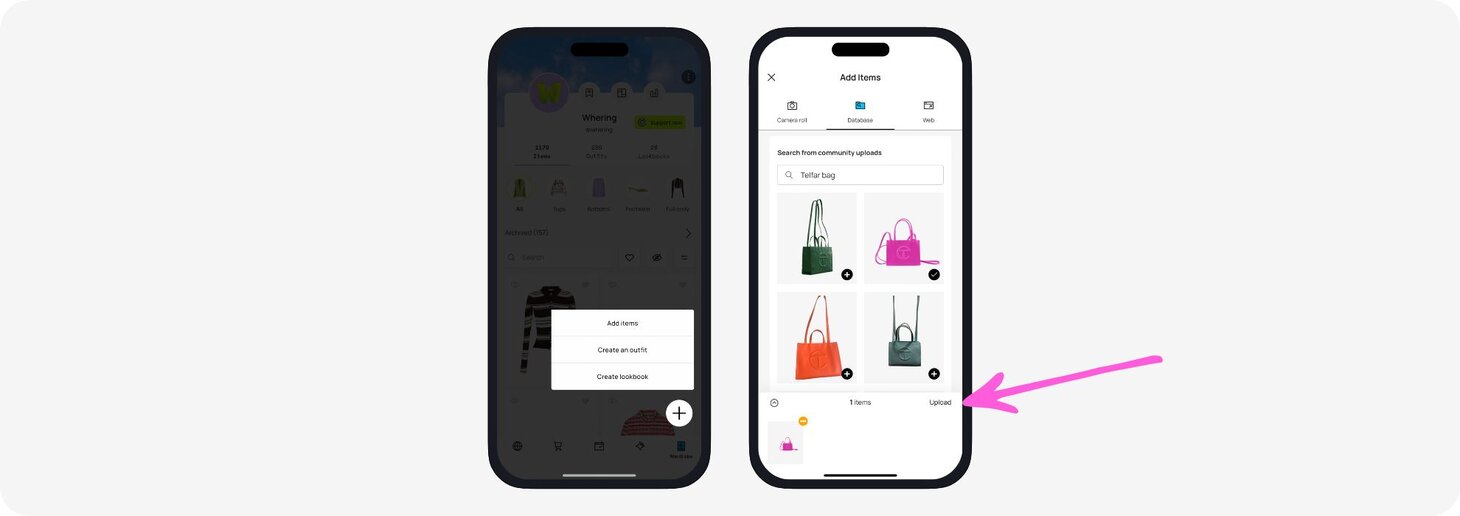
- Open the wardrobe tab
- Press the blue plus sign and tap 'Add items'
- Go to the 'Database' tab
- Search community uploads to find items similar to those you already own and press the plus sign, then 'Upload' to add them to your wardrobe
4. Adding from basics
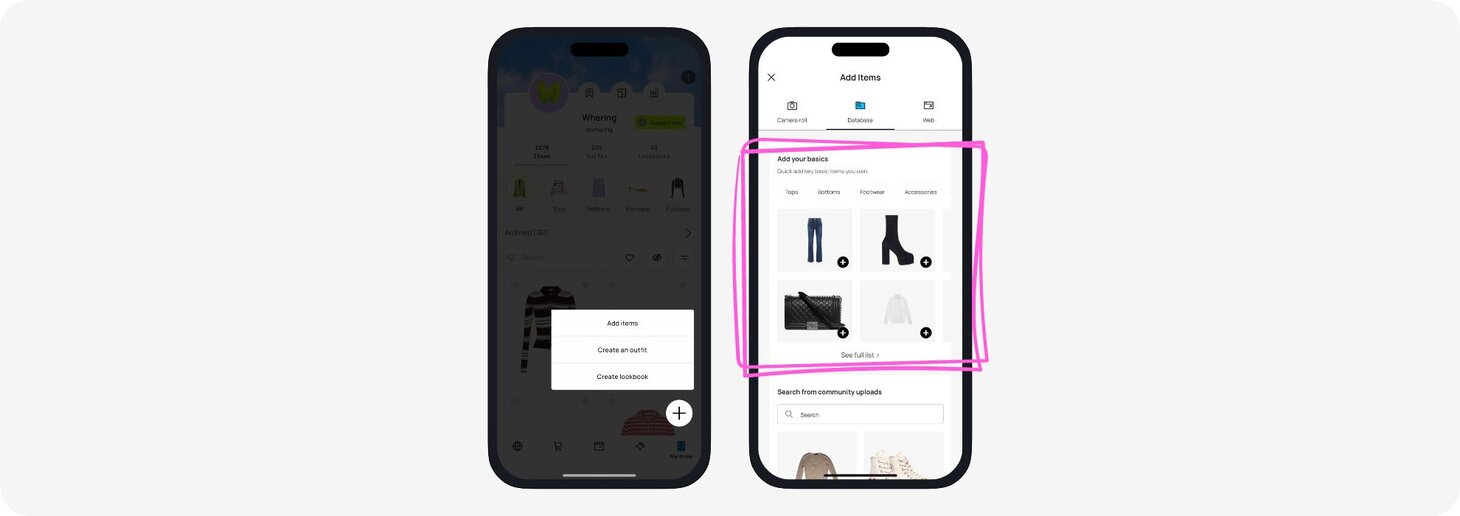
- Open the wardrobe tab
- Press the blue plus sign and tap 'Add items'
- Go to the 'Database' tab
- Find items similar to those you already own and press the plus sign to add them to your wardrobe
5. Adding from camera roll
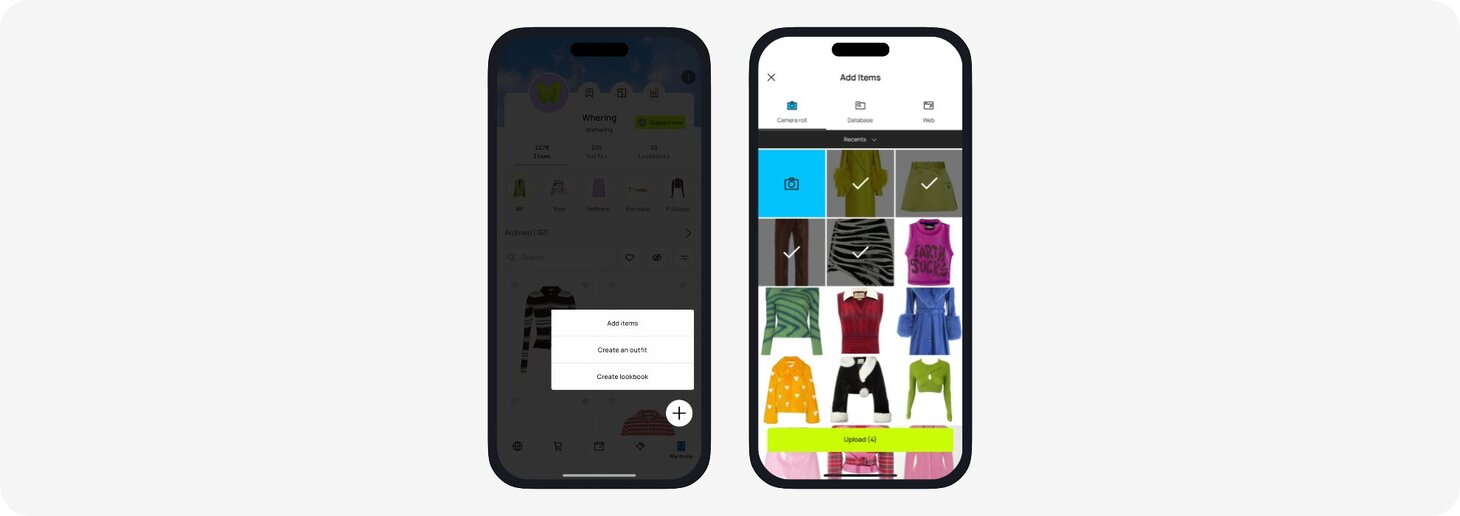
- Open the wardrobe tap
- Press the blue plus sign and tap 'Add items'
- You will see your camera roll. Select up to 15 images at a time to upload– each photo selected is a new item.
- Press the arrow in the grey bar to add from different folders.
6. Taking a photo

- Open the wardrobe tab
- Press the blue plus sign and tap 'Add items'
- Tap the blue square with the camera in to go to camera
- Take a photo of your item
- Confirm you're happy with the image– it will now be uploaded to your wardrobe.
Mass tagging items
Once you have digitised your items, add tags to get the most out of our styling tools,
- Open the wardrobe tab
- Long press on an item, select as many as you like
- Tap ‘More’>‘Add tags’ on the lower bar
- Voilà, your selected items are tagged!
To edit item season or brand, repeat the process and select the alternate option from the list.
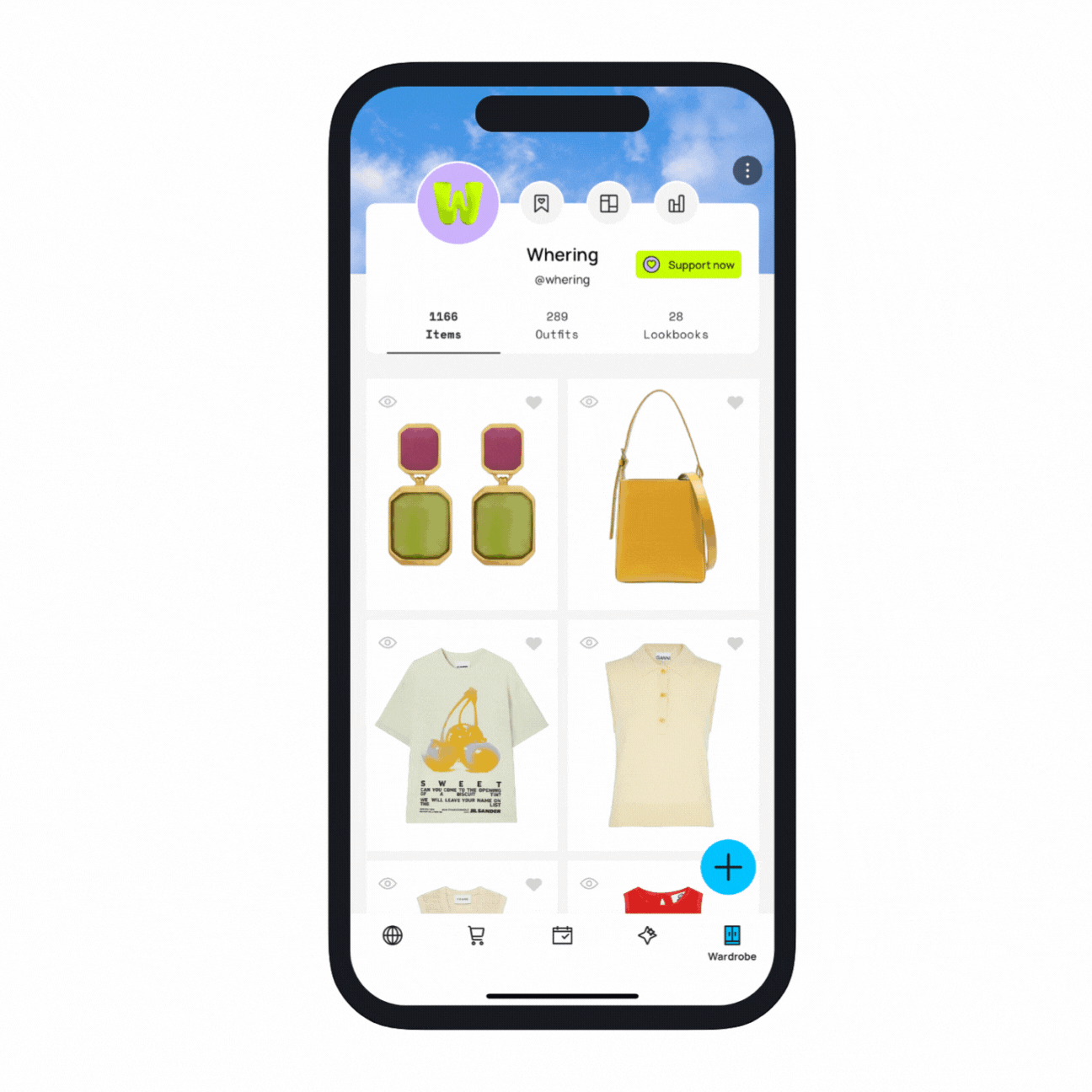
Any questions? Feel free to get in touch with us on our feedback forum or by emailing us team@whering.co.uk.
Something on your mind?
Share your thoughts with Whering community.
If you have an idea for an article around fashion, culture, environment, news, wellness, shopping or DIY, submit a pitch to us!