Jul 12
How to Digitise Your Wardrobe - FAST
Got five minutes? Learn how to digitise your wardrobe with us so you can create endless outfits and receive personalised outfit suggestions and wardrobe usage stats!
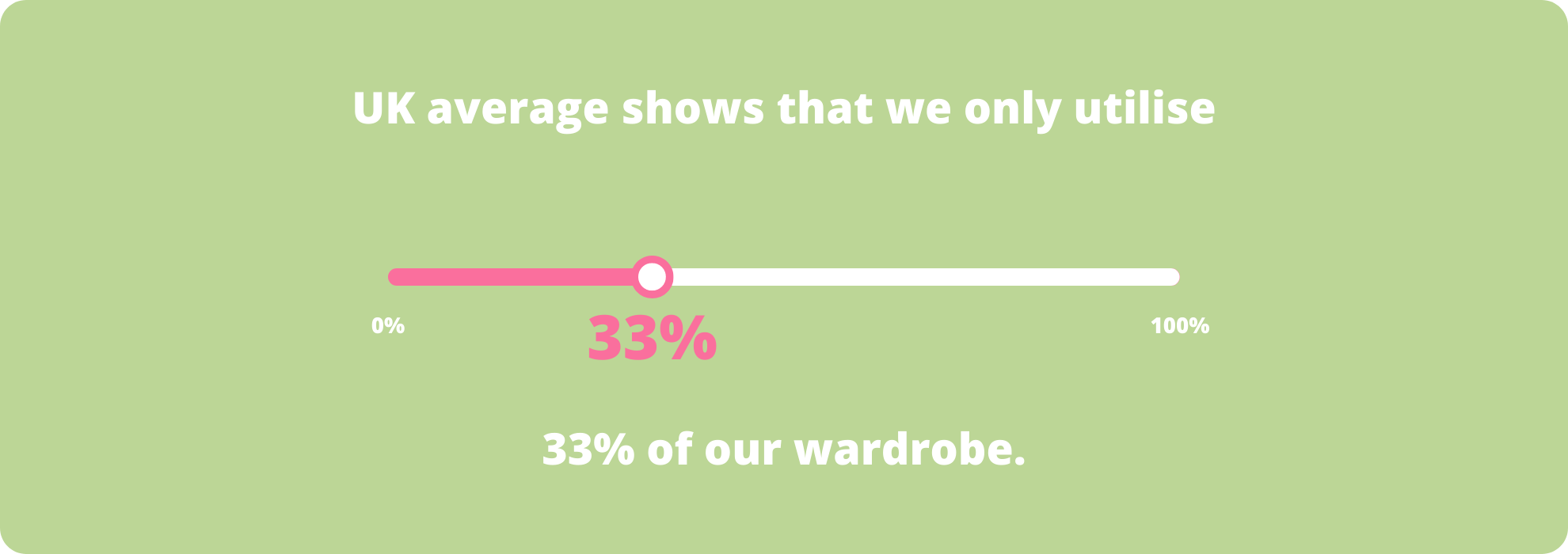
Studies show that on average in the UK people only utilise 33% of their wardrobe. We want to change that.
Add images of your clothes in minutes. You have five different options to choose from.
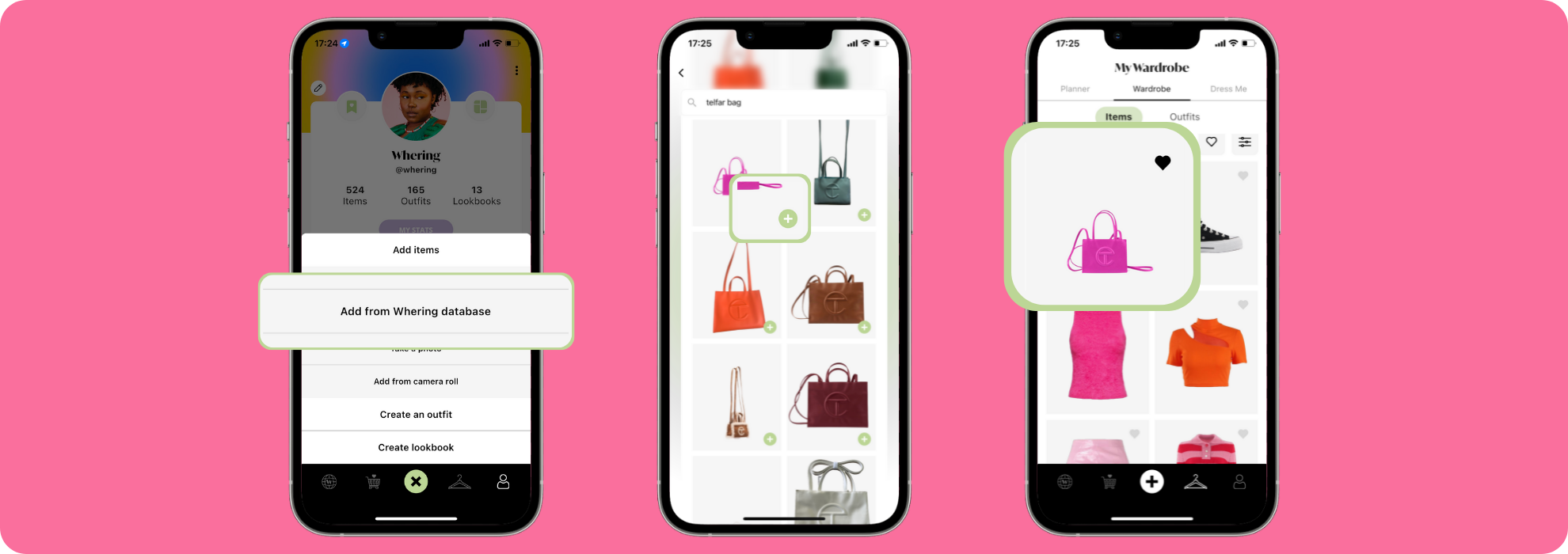
- Add images of your clothes from existing images in Whering
- Click the + located on the bottom black menu
- Click add items
- Tap add from Whering Database
- Search for your item e.g "Black Telfar Bag"
- Find your item or one very similar
- Click the green + sign on the item to add it to your wardrobe
- That's it! The items selected will now be in your wardrobe!
Get your basics uploaded from "Whering Basics"
Add items like white t-shirts, jeans, leather jackets, and trainers in just a few seconds. This feature is currently only available for women's clothing but we are working on expanding this shortly.
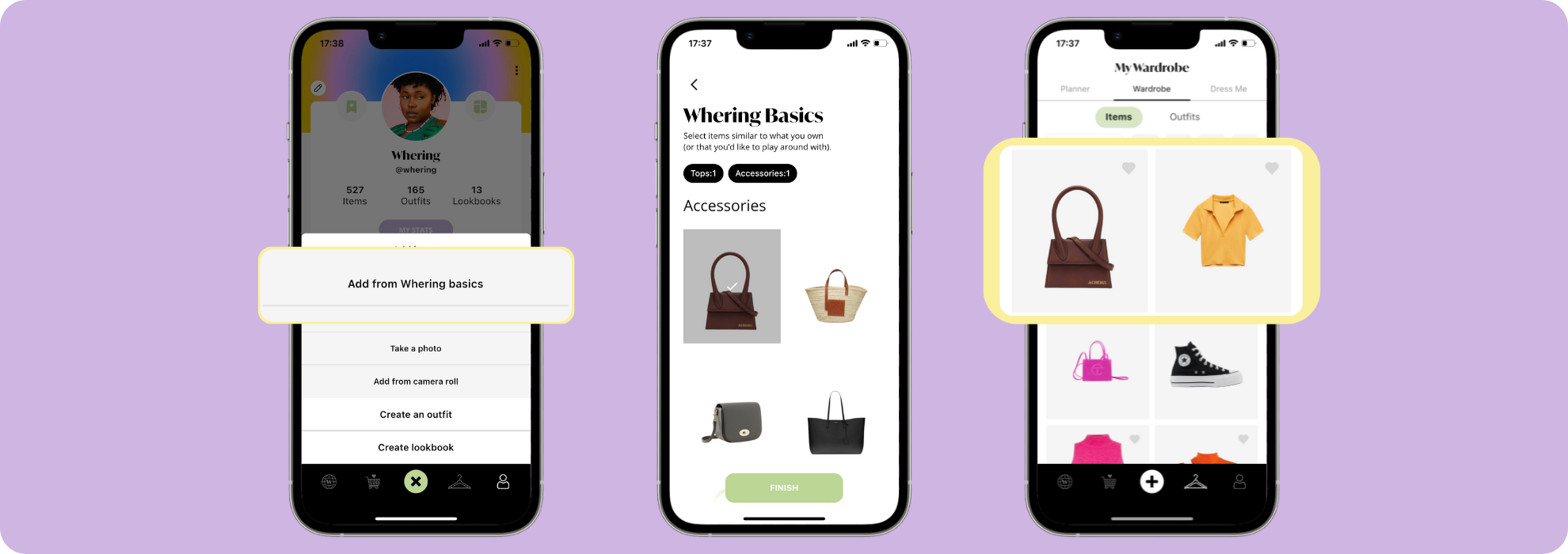
- Click the + located on the bottom black menu
- Click add items
- Click Add from Whering basics
- Select tops (you can select as many as you would like) then click next
- Select bottoms (you can select as many as you would like) then click next
- Select outerwear (you can select as many as you like) then click next
- Select footwear (you can select as many as you like) then click next
- Select accessories (you can select as many as you like)
- Done - all items selected will now show in your wardrobe
Add images from any website
An easy way to get high quality images fast is by using the images from the online store you purchased them from. We recommend only using product images (those without models in) and sharing these images into your wardrobe at the point of purchase.
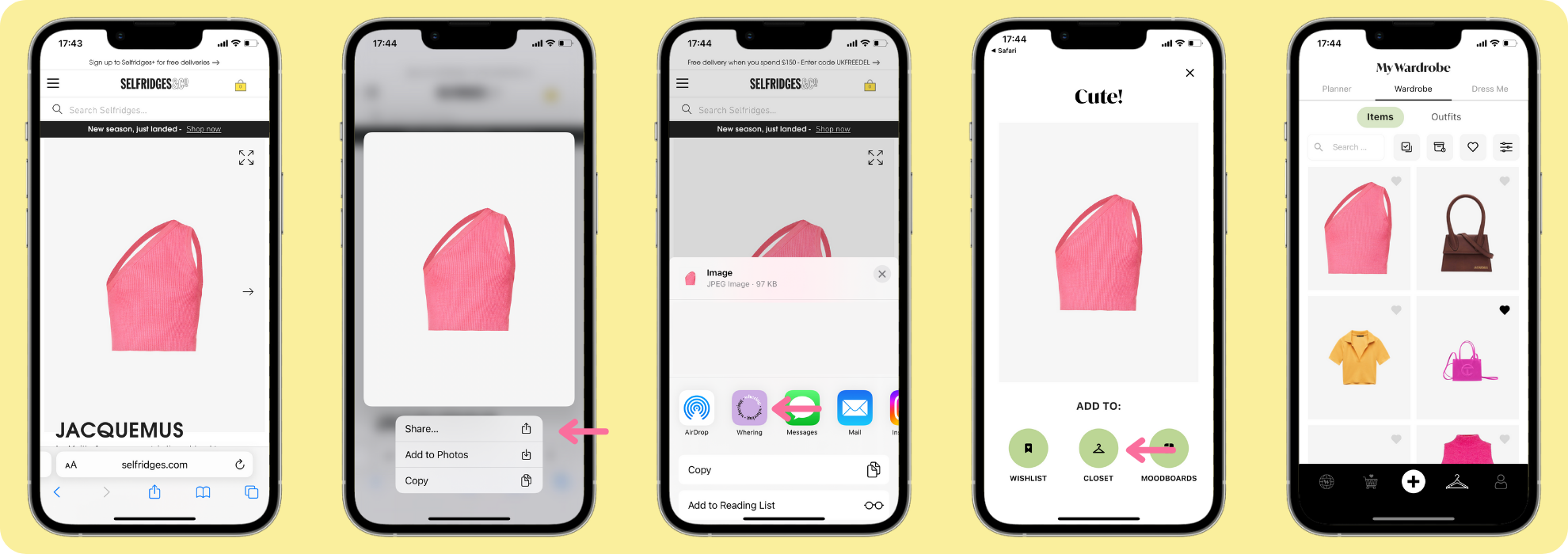
- Go onto the website of your choice e.g Weekday
- Find the item you purchased
- Hold done on the image
- Click share
- Click on the Whering icon
- Add to Wardrobe
- All done - the item will now be shown in your wardrobe!
Add your own images from camera roll
Sometimes clothes can be hard to find online because they are vintage. We recommend taking images with your clothes laid down flat and in good natural lighting. We’ll do the rest.
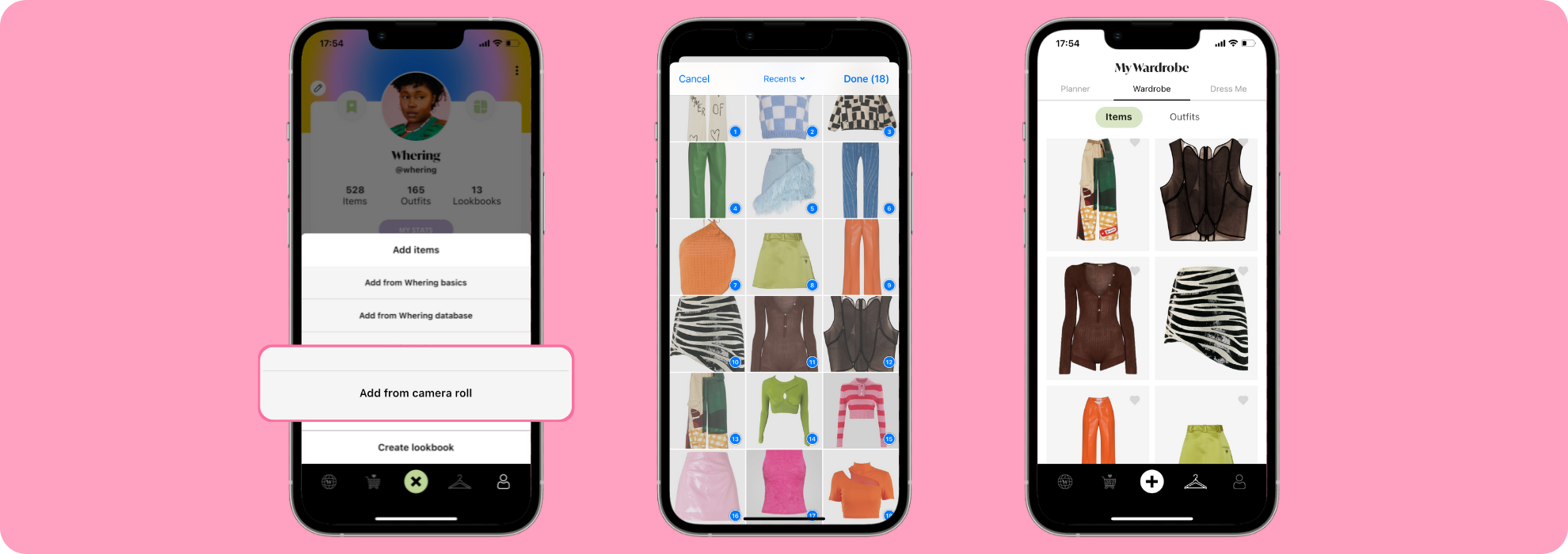
- Click the + button located on the bottom black menu
- Click add items
- Click add from camera roll
- Select all the images you want to upload (you can do this in bulk)
- Fineto - all the images you selected will now be shown in your wardrobe!
Add your own images by taking photos in Whering
If you only have a small amount of items to upload you can take the images directly in Whering using the camera function.
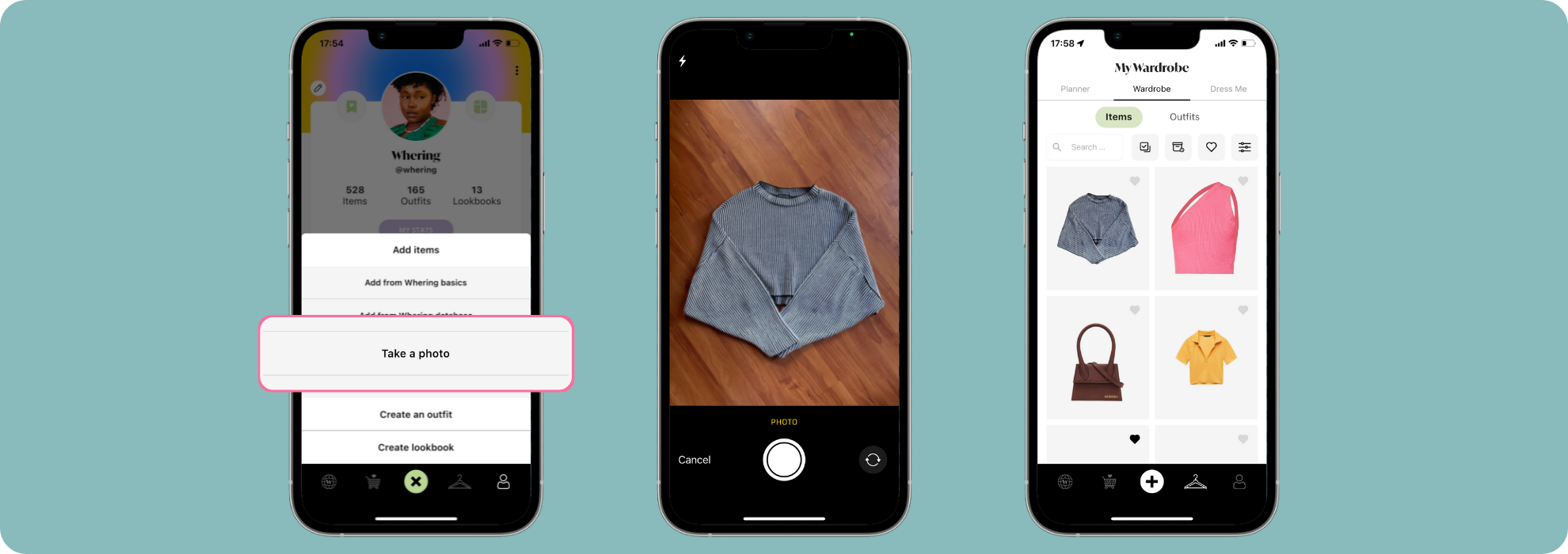
- Click the + button located on the bottom black menu
- Click add items
- Click take a photo
- Take your photo
- That's it! Your photo will now be added to your closet
Good Luck!
The competition is open for all our users, worldwide, from the 16th of July to midnight on Sunday the 18th. What are you waiting for? For your chance to win £200, upload your items and we’ll do the rest.
Show us your new uploads on Twitter & Instagram. Twitter & Instagram @Whering_.